Nexus One owners have been waiting an eternity to see Gingerbread on their devices, hoping to be the first (besides Nexus S users) to have the privilege of using this version of the Android operating system. Rumors about the Gingerbread update have been circulating since the end of last year, leaving everyone disappointed. But now, the suffering is finally over. Both Nexus One and Nexus S owners can now rest assured. The Android 2.3.3 Gingerbread update is on its way. The OTA update will bring new near-field communication (NFC) capabilities to all Nexus S devices and a sweet taste of all them Gingerbread features to the Nexus One handsets.
Nexus One receives Android 2.3.3 Gingerbread update
According to the official Google Nexus Twitter account, (that’s how they broke the news), users must be patient since the update process could last up to several weeks. Still, if you can’t take it any more, here is a quick way on how to manually update your Nexus One to Android 2.3 Gingerbread:
- Start by downloading the update file from XDA-developers.
- After you’ve downloaded the file, rename it to update.zip and copy it on your microSD card. This may sound easy, but it actually requires a little bit of attention. Here’s the proper way to do it:
a. Connect your phone’s cable to an USB port on your computer
b. The first time you connect your phone with your computer, Windows will automatically download a driver.
c. Pull down the notification bar from your smartphone and tap on USB connected and then choose Mount.
d. Your microSD card should now appear as on option or even a drive under “My Computer”.
e. In order to properly disconnect your smartphone from your computer, you should be careful, to avoid losing any data. Start by unmounting the card by right-clicking the drive from “My Computer” and selecting Eject.
f. Pull down the notifications bar from your smartphone and select Turn off USB storage and finally tab the Turn Off button. - Turn off your Nexus One smartphone.
- Hold down the trackball and press the power button.
- Your Nexus One display will now display a white screen with three Androids on skateboards. You must now select Bootloader.
- After you’ve selected Bootloader, choose Recovery and your phone will reboot showing a small Android near an exclamation point inside a triangle.
- You must now simultaneously press both the power button and the volume up button, but keep in mind that it may require more than one try.
- Finally, select “Apply sdcard:update.zip” using the trackball and have a little patience.
- Voila. You are now the happy owner of a Nexus One smartphone powered by Android 2.3.3 Gingerbread. Enjoy!
Note: If you’re getting getprop/status 7 errors it means that you must update your version of Hboot.
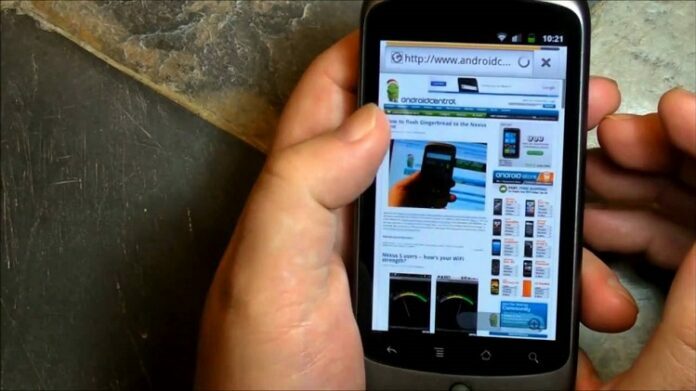
![[Rumor] Nokia T-Mobile Astound Release Date: April 6th. Price: $79.99 [Rumor] Nokia T-Mobile Astound](https://free-pc-guides.com/wp-content/uploads/2022/10/Rumor-Nokia-T-Mobile-Astound-218x150.png)





![[Rumor] Nokia T-Mobile Astound Release Date: April 6th. Price: $79.99 [Rumor] Nokia T-Mobile Astound](https://free-pc-guides.com/wp-content/uploads/2022/10/Rumor-Nokia-T-Mobile-Astound-324x235.png)
