Ok, so I know that a lot of you Motorola Droid users have been (not so) patiently waiting for this Android 2.2 update, but fortunately, the wait is over. If you don’t want to wait for Verizon to send out the Motorola Droid Android 2.2 (Froyo) update over the air (OTA), here is how you can manually update your Droid to Froyo.
Please note that this Froyo update guide for Froyo will work only if your smartphone was not rooted (as in you still have the stock version).
Motorola Droid Android 2.2 Manual Update Guide
Step 1: Download this file (make sure you keep the “update.zip” name) and place it on your sdcard root (directly on the sdcard, not in any folder).
Step 2: Now turn your Droid off and hold Power + X to boot into recovery mode.
Step 3: When the triangle with an exclamation sign appears release the Power + X buttons.
Step 4: Now press the camera button (half way) and the “Volume Up” at the same time. (If it doesn’t work the first time, keep trying… it’s a tricky bugger to get the first time).
Step 5: Use the D pad to select the “apple update.zip” option, then press the D-pad’s golden button.
Step 6: At this moment, your Motorola Droid should be performing the Android 2.2 update (Froyo is on its way). When the process is complete, reboot your phone.
This should do the trick. If everything went smoothly, your Droid should now be running Android 2.2 (Froyo). Please let us know how Froyo is performing on your Droid (it should be awesome).

![[Rumor] Nokia T-Mobile Astound Release Date: April 6th. Price: $79.99 [Rumor] Nokia T-Mobile Astound](https://free-pc-guides.com/wp-content/uploads/2022/10/Rumor-Nokia-T-Mobile-Astound-218x150.png)





![[Rumor] Nokia T-Mobile Astound Release Date: April 6th. Price: $79.99 [Rumor] Nokia T-Mobile Astound](https://free-pc-guides.com/wp-content/uploads/2022/10/Rumor-Nokia-T-Mobile-Astound-324x235.png)
