Interested in downloading pictures from Facebook? Want to make your life a hell of a lot simpler without the trouble of going online to see your pictures with your girlfriend/boyfriend/dog/family/car/anything you like and have pictures with? Well mate you’re just in luck because with Pic&Zip you can actually do that.
Pic&Zip is a very useful tool that allows you to download pictures in .pdf format or .zip from your Facebook account in a very simple and easy way. This is a small guide that allows you to use Pic&Zip to create your own backup album. Let’s begin:
STEP 1: Go to the pic&zip website. There you must login with your Facebook account at the “Login with Facebook” button from the bottom of the website.
How to: Download Pictures from Facebook with Pic&Zip
STEP 2: After you’re successfully logged in, Pic&Zip will ask you if it has permission to do what was made to do, meaning to check your personal Facebook info, checking your photos and many other “creepy” stuff. Of course you click on the allow button. It also wants your email address, so you better give it or “the pictures get it” (or maybe not because there is also an option that doesn’t include your personal email and allows you to send the photos to someone else).
STEP 3: After you finished setting up your account with Pic&Zip the application will open in your browser. After it loads up you can select a friend from your friends list, which is in the left sidebar and all of your friends pictures will load in the right panel.
- Pic&Zip has also the function to check Photo Albums.
- Please note that if a friend of yours has he’s/she’s account application blocked you can’t see its photos in Pic&Zip or use any of the functions above mentioned.
- Of course you can check your own pictures as simple as the pushing of the button “Find my Pictures” in the bottom of the page.
STEP 4: Now let’s get down to business: downloading pictures. Whenever you mouse over a picture you will see that a plus sign and an arrow will appear on that photo. This means you can queue the photo for later download with the plus sign or you can quick download it with the arrow sign. Either way the purpose is the same: to get all of your photos on your PC.
With albums it’s the same deal. If you didn’t understood that then please read the above paragraph with the word “album” in the “photo/pic” place.
STEP 5: Now let’s say you queued a lot of pictures and many albums. How do you download them? A simple question that has a simple answer: with the click of a button. The button in purpose is the “Review & Download” tab above the page. Select your format from .pdf or .zip and Pic&Zip will download your pictures or albums.
A simple and yet efficient tool that made my day. Happy pics downloading
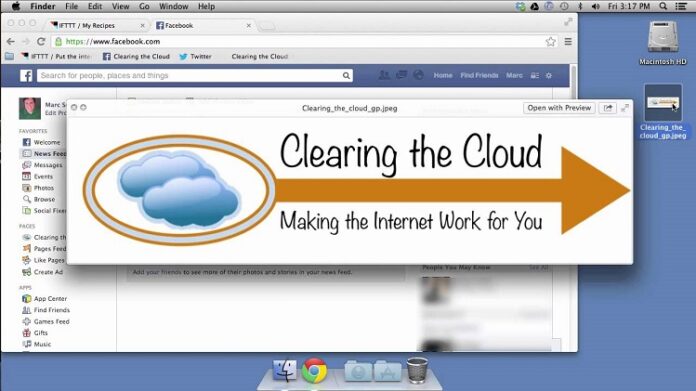






![[Rumor] Nokia T-Mobile Astound Release Date: April 6th. Price: $79.99 [Rumor] Nokia T-Mobile Astound](https://free-pc-guides.com/wp-content/uploads/2022/10/Rumor-Nokia-T-Mobile-Astound-324x235.png)
