Last week we announced the world’s first PlayStation 3 hack that allows gamers to play back-ups, the PS Jailbreak. Now we will show exactly how this thing works and how easy is to use.
Things you need:
– A PlayStation 3 console with 3.41 firmware (SLIM or FAT, any region, doesn’t matter because the PS Jailbreak supports all of them)
– PS Jailbreak USB device
– USB stick
– The original PS3 game you wish to backup.
– An external USB HDD formatted to FAT32
Step 1: Download Backup Manager from this link and copy it on the USB stick.
Step 2: Power off your console. If you have the FAT model you can use the power switch on the back of your console. The SLIM model needs to be unplugged from the power outlet.
Step 3: Insert PS Jailbreak into one of your console’s USB ports. Make sure you don’t have any other USB devices connected at this time!
Step 4: Power on the console and then quickly press the eject button. The PS Jailbreaks has two leds, red and green. If the red light appears, it means that you haven’t pressed the eject button at the right time so you must power off the PS3 and try again. When the green light is on, the PS Jailbreak is working and you can continue with the next step.
Step 5: Insert the USB stick with Backup Manager downloaded on it. On main menu go to “Game”, then “Install Package Files” and select to install Backup Manager (you’ll make this step just once). When the installation is done, scroll down the game menu and you will see the Backup Manager application. Click on it.
Step 6: Insert into the drive your licensed game that you wish to backup. If you want to backup to the external HDD insert it now. Press O button to backup a game. Then you will be asked if you want to backup to the external HDD. Select “no” if you wish to backup the game on PS3’s internal hard drive (especially needed for games with files over 4GB that can’t be backed up on the external FAT32 HDD). Copying a game on the internal HDD will also be much faster.
Step 7: To play a backed up game, insert any original game into the drive (you must leave one game in the drive to access your backups). Now choose the game you want to load from backup manager and press X.
Step 8: You will be taken back to the main menu. In Game Menu you will see the game you have selected from Backup Manager. Now you can play it without having the disk in the drive. Enjoy!







![[Rumor] Nokia T-Mobile Astound Release Date: April 6th. Price: $79.99 [Rumor] Nokia T-Mobile Astound](https://free-pc-guides.com/wp-content/uploads/2022/10/Rumor-Nokia-T-Mobile-Astound-324x235.png)
