Finally, the Samsung Epic 4G owners’ waiting is over. I’m talking about the waiting for that long promised Froyo update. Beginning Monday, February 21, the Epic 4G smartphones started receiving the Android 2.2 update, called EB13. The devices are upgraded from the 2.1 (Éclair) version of the operating system to the 2.2.1 (Froyo) version. Among other things, the update brings the ability to install apps on the phone’s microSD card, better Bluetooth support and voice dialing, data tethering over 3G and 4G, some GPS improvements and, least but not last, Adobe Flash Player 10.1.
Sprint’s Samsung Epic 4G Finally Receives Android 2.2.1 (Froyo) Update
Although the update was pushed out beginning Monday at around 9 p.m. it is being rolled out in waves over about four days. So, according to Sprint, by February 25, all Samsung Epic 4G smartphones should have had received the Froyo update. Still, if you can’t handle any more waiting for the OTA update, we can provide a few simple steps to help you manually update your Epic 4G to the Android 2.2 (Froyo) OS.
- First, you must download the update.zip file from the support section of Samsung.com.
- After you have downloaded the update.zip file, you must now move the file to the phone’s SD card, which isn’t as simple as it sounds:
a) Connect your phone’s cable to an USB port from your computer
b) The first time you connect your phone with your computer, Windows will automatically download a driver.
c) Pull down the notification bar from your smaryphone and tap on USB connected and then choose Mount.
d) Your microSD card should now appear as on option or even a drive under “My Computer”.
e) In order to properly disconnect your smartphone from your computer, you should be careful, to avoid losing any data. Start by unmounting the card by right-clicking the drive from “My Computer” and selecting Eject.
f) Pull down the notifications bar from your smartphone and select Turn off USB storage and finally tab the Turn Off button. - After you’ve completed moving the update.zip file to your card, turn off the device.
- Now you must hold the Volume Down button and Camera button and then press the power button.
- Now the update should automatically start installing and all you have to do next is wait for the installation to complete and then reboot the phone.
- Voila. You now finally have Android 2.2.1 (Froyo) on your Samsung Epic 4G. Enjoy!
[Via: AndroidCentral]

![[Rumor] Nokia T-Mobile Astound Release Date: April 6th. Price: $79.99 [Rumor] Nokia T-Mobile Astound](https://free-pc-guides.com/wp-content/uploads/2022/10/Rumor-Nokia-T-Mobile-Astound-218x150.png)





![[Rumor] Nokia T-Mobile Astound Release Date: April 6th. Price: $79.99 [Rumor] Nokia T-Mobile Astound](https://free-pc-guides.com/wp-content/uploads/2022/10/Rumor-Nokia-T-Mobile-Astound-324x235.png)
