iPhone Profile helps your device remember the configuration details you implemented and saved, your own scheme, your profile. iPhone/iPad/iPod Touch can accept profiles as background configuration software, something that tells the device how it should run, pre-defined operating conditions, preferences and settings. The profile is not the firmware within the phone, but it tells the firmware how to run. You cannot delete the basic profile that AT&T added but you can surely cleanup any other unnecessary profiles that may have stacked up there.
- Step1. Tap on the Settings icon.
- Step2. Go on through to General and access the Profile menu to see the currently installed profiles on your device.
- Step3. Select the profile you want deleted and tap the red Remove button and when prompted with message “removing this profile will change settings on your iPhone” tap Remove again.
How To: Remove iPhone Profile
Before concluding I would like to warn you against downloading custom profiles from the internet without proper research being done beforehand. Any hacked profiles you download can cause problems with your device, so always do proper research and think of the consequences before deciding to hack your way through.

![[Rumor] Nokia T-Mobile Astound Release Date: April 6th. Price: $79.99 [Rumor] Nokia T-Mobile Astound](https://free-pc-guides.com/wp-content/uploads/2022/10/Rumor-Nokia-T-Mobile-Astound-218x150.png)





![[Rumor] Nokia T-Mobile Astound Release Date: April 6th. Price: $79.99 [Rumor] Nokia T-Mobile Astound](https://free-pc-guides.com/wp-content/uploads/2022/10/Rumor-Nokia-T-Mobile-Astound-324x235.png)
