The internet browsers market has been really hard to enter by new comers in recent years, so Internet Explorer and Mozilla have pretty much been running the business. Still, there are a number of other fair solutions that have been chosen by those wanting something new and one of these browsers is Google’s Chrome Browser, which has a cool Virtual Keyboard. Still, the problem with these less used programs is that every once in a while they tend to get some serious and very annoying errors. In this case, we’re talking about Chrome’s recent inability to open the iTunes Store and App Store, no matter if the operation was commanded by pressing the “View in iTunes”, “Buy this on iTunes” or any other buttons. Happily, there’s a solution to this, without having to wait for a fix sent to you through an upgrade or something similar.
Whenever commanded to open iTunes or the store, the browser displays the following message: “we are unable to find iTunes on your computer. To download the app or song, get iTunes now”. Of course, reinstalling iTunes won’t help fix this problem, as it comes from Google Chrome, not from the program itself. So with this out of the question, there are several ways to deal with the problem. You could start using Internet Explorer for the earlier mentioned purposes, but if you’ve went through the trouble of looking it up, I guess it’s not a viable option. In this case, here’s two different ways to make your Chrome open iTunes and the Stores.
How to fix Google’s Chrome issue with iTunes Stores
The first way around this issue is a bit longer, but will work for sure. It’s based on the fact that these problems haven’t been noticed on Chrome when running on Mac OS X, so the point is to make the program think it’s running on Mac. In order to get this done, follow these steps:
- Download and install User-Agent Switcher for Chrome from this link;
- After this is done, right click its icon and select Options; From here, go to “Custom User-Agent List” and type in:Name: Mac Chrome 7
navigator.userAgent: Mozilla/5.0 (Macintosh; U; Intel Mac OS X 10-6-4; en-US) AppleWebKit/534.6 (KHTML, like Gecko) Version/7.0 Chrome/534.6
navigator.vendor: Google, Inc.
Indicator Flag: C7M - After the above text has been typed in, click “ADD”.
- Now go to “Custom Domain List” and type in
Name: http://itunes.apple.com
navigator.vendor: Google, Inc.
navigation.userAgent: Mac Chrome 7
- Close Google Chrome and open Windows Exporer going to the path corresponding to your OS:
For XP: Windows XP Example: C:\Documents and Settings\<user name>\Local Settings\Application Data\Google\Chrome\User Data
For Windows 7: Windows 7 and Vista Example: C:\Users\<user name>\AppData\Local\Google\Chrome\User Data<
- Open the Local State file with Notepad and search for “itms”: false and delete the entire line. Save and close the file.
With all these done, your Google Chrome Browser should now be able to open iTunes Stores, without encountering any problems.
Still, if this seems too complicated, there would be another way around the problem. It’s not using Internet Explorer, but it’s not exclusively Chrom-ish either. It involves downloading and installing the “IE tab”, which is an extension that allows users to open Internet Explorer tabs in Google Chrome. It may not be the most elegant one, but neither is the issue itself so if you want to give it a try, here’s the download link.
Both downloads links are from Chrome’s official site, so don’t worry about cracked files or other headache causing problems.
[via My Digital Life]







![[Rumor] Nokia T-Mobile Astound Release Date: April 6th. Price: $79.99 [Rumor] Nokia T-Mobile Astound](https://free-pc-guides.com/wp-content/uploads/2022/10/Rumor-Nokia-T-Mobile-Astound-324x235.png)
