Here is a small guide that will make your Youtube video streaming a hell of a lot easier.I know you’re all just like me: when you want to see a couple of videos on youtube you open them all and let them buffer up and they start all at the same time. I know it sucks. This is a small guide that will help you with that.
You can turn off the Autoplay “feature” with a small number of add-ons from your favorite web browsers.
For all you Mozilla Firefox fans out there check this out:
Your first option is an addon that will stop the Autoplay in two different ways: stopping directly the Autoplay and replacing the media with a red frame that will halt the process of starting the video. This addon works not only with Youtube but with all video streaming sites.
This addon includes a number of configuration options that will allow you to allow/block Flash sites, Silverlight or any media from the whitelist and also the blacklist.
How to stop YouTube Autoplay in Opera, Firefox and Chrome
Another addon that does just the same is Tubestop but this is only for Youtube streaming.TweakTube also includes the “turning off” of Autoplay among many other features.
For the Google Chrome fans here’s what you can do:
Use the Stop Autoplay extension and it stops the autoplay of any youtube video and also allows the video to buffer up to 100%. This extension offers support for Flash and HTML5 video players so don’t worry about bugged streaming for some of your favorite clips.
Stopping Youtube Autoplay in Opera
Any Opera user can rely on this userscript: YousableTubefix.
The YousableTubefix script is available for all “major league” browsers except Intenet Explorer meaning: Firefox, Chrome and as I said earlier Opera.
I’m sorry for the Internet Explorer fans. There isn’t a thing that help them.Poor Guys!
For the rest of you: Happy Streaming!
[Via www.ghacks.net]







![[Rumor] Nokia T-Mobile Astound Release Date: April 6th. Price: $79.99 [Rumor] Nokia T-Mobile Astound](https://free-pc-guides.com/wp-content/uploads/2022/10/Rumor-Nokia-T-Mobile-Astound-324x235.png)
