One could argue that Windows Phone 7 is a desperate and probably hasty move from Microsoft in order to once again try and make their way to the top. But it’s a long way to get to the point of surpassing the Android or the iOS and the fact that Microsoft hasn’t yet had any real competition with desktops won’t assure their success in the mobile devices market too. To test the upcoming WP7 we have been provided with references from a not-for-sale Samsung codenamed “Taylor” that is pretty close to the Symbian-based i8910HD.
Overall look and feel
The user interface hasn’t been dramatically changed in the past few months since Microsoft announced the arrival of the new operating system, but it has been modified, rearranged and tightened up for the launch. The “Metro” UI is pretty much based on a 2D platform. The user actually works with many layers arranged in a single page, so you’ll get the feeling of parallel scrolling through menus just like on the 16-bit side scrollers. It was actually done pretty nice but of course you couldn’t get away from various bugs, like Office’s PowerPoint that could easily be mistaken as some kind of “PowerPoir”.
A big plus for Microsoft’s work and improvement on the software’s touch speed and responsiveness. The WP7 offers quite an impressive and accurate touch response, even better from what we’ve seen on the iOS4. There’s practically no substantial lag when using a phone’s touchscreen and swiping between pages and applications couldn’t have been done any better. Still, it is far from perfection. For instance, a minor glitch many would have a hard time noticing and understanding at first is the fact that quite a few menus are accessible only with a tap that could last a little bit longer than usual. This can get pretty confusing especially at the beginning when you’re not quite sure what kind of pressing every button or menu needs, but after a while it will become a habit and it will make more sense.
When receiving a new SMS, the procedure is most similar to Android’s drop down window shade and the best part is you won’t be delayed too much by different applications. For instance, if your music player is sitting in the background a simple tap on one of the volume buttons will bring its controls back to the surface. There’s also a downside to this. In many applications, the area on top of the screen usually used as a status bar to show signal strength, battery life and WiFi status gets hidden and replaced by other controls and options that are, frankly, quite meaningless compared to the status bar. And one other thing at this chapter: it’s pretty annoying that the icon for battery life doesn’t come with a percentage meter. We were actually expecting more from Microsoft in this regard.
Another nice touch from Microsoft’s part is the way that WP7 shows you it is not slacking off and it is in fact loading and working its ass off. Instead of goggling at a blank or unchanged screen at every task that requires some waiting, Microsoft came with some pretty interesting animations, like a series of tiny dots that keep appearing and coalescing.
And now, let’s get to the biggest two disappointments we’ve encountered in Windows Phone 7 this far. Firstly, any device using WP7 will not support the copy-paste feature. One would say it’s a thing of common sense that Microsoft would consider this “minor” detail, especially since they’re the masters and creators of Word and they did manage to do a pretty good job in text editing and selection with this OS. Anyways, getting to the second and more important point, WP7 doesn’t support third-party multitasking either. This is probably one of Windows Phone 7’s biggest flaws and it wouldn’t be surprising if this would cause its demise. Even Apple which had major issues at this chapter in the past mended their mistake and now have an OS that supports at least basic multitasking. But let’s not be pessimistic for there is still time for improvement until the October release. Leaving aside all the issues and bugs, Microsoft developed quite an interesting user interface, which basically gets you where you need to go and tries to stay out of your way as much as possible. This can be perceived as a bad thing by many but in my opinion this is actually what I’d expect from the UI: to be as plane and simple as it could get and not instantly fill up every page with various options and controls.
Keyboard
Microsoft has made a lot of progress in developing the keyboard for the WP7. It almost reaches the functionality of the iPhone keyboard, but let’s not get hasty, it still has a few flaws. The Windows Phone 7 keyboard maintains the simplicity of the overall operating system. The monochromatic keys come with two different designs depending on the application that are being used on: white on black and, evidently, black on white. If you want additional options for accents just hold on a key a little bit longer. The shift, return, number and punctuation keys are right where they supposed to be but you also get emoticon buttons which violates WP7’s minimalist principles but do come in handy sometimes. Microsoft thought well and kept the comma and period keys always present and actually made it even easier for the period key to appear, by double tapping. It also borrowed the iPhone way of sliding a punctuation key to the desired place instead of pressing three times.
SMS/MMS
Windows Phone 7 has a SMS/MMS app which is pretty simple but fairly usable. We can’t say that Microsoft were very original in their choice on the graphical component going for the classic speech balloon but it’s actually quite nice for a conversation. Although the color scheme looks good too, it can get really confusing since both the sender’s and receiver’s messages are marked with the same shade. You can get tangled up at one point when having long conversations and even forget who said what. But this is a minor glitch, so don’t despair, it’s not the worst thing that could happen. For example, you can encounter speed processing problems when moving from specific conversations to the whole list of conversations (but bear in mind, this could be a problem caused by the test phone and doesn’t necessarily apply to all devices with WP7). The interesting part about the multimedia messaging service is that the MMS’ contents, or at least the photos included, appear inline and the message gets saved in the phone also. An interesting detail is the long press on a specific message which gives you the options to delete or to forward the message thus saving you some valuable time and effort. The long press in the list view of all conversations gives you the possibility to delete the whole thread.
Browser
The web browsing experience on a Windows Phone 7 device is quite a pleasant one. The browser is basically using desktop-class code with parts of Internet Explorer 7 and 8 mingled together for a smaller and less powerful device. Scrolling down on pages proves to be pretty fast, not quite at the speed of light but satisfyingly enough not to make you wait for the content to load as you reach lower. The zoom-in process doesn’t seem to cause any problems either and it has an interesting development, as the resolution remains the same at the first zoom so you’ll be able to at least get a glance at something instead of a blank page and afterwards the browser renders the appropriate level of detail reaching its optimal resolution. The zoom-out instead poses some issues since the scaling algorithm on which the browser is based leaves to be desired. So, if you’re looking at a small text, after the zoom-out process it will become a bunch of meaningless blocks and it will suddenly and for no reason get you thinking about Tetris. Aside the fact that the browser comes with bookmarking availability, it offers a nice “pin to start” option too, which gives you the possibility to turn a page into a home screen tile adding also a thumbnail view of the site. The browser indeed supports tabs but up to six of them, but let’s be honest, you will probably never need more than six tabs at once, even though they all keep loading simultaneously regardless if they are active or not.
And now let’s speak a little ill of this browser since we’ve kind of praised it so far. You won’t get support for either Flash or Silverlight, but this didn’t seem to pose any problems for iPhone users per say, which had to handle their devices without Flash and Silverlight as well. What’s worse is that WP7 isn’t doing that well at the video chapter, lacking support for HTML5 video and not even having a Youtube application. And another downer for the OS: some mobile sites that are detected by iPhone and Android devices don’t currently detect WP7 properly, but we expect this issue to be resolved as the platform gets some momentum.
Zune
The Zune music player offers a really nice and pleasant experience on WP7. It looks pretty neat and it’s easy to use. Nevertheless, it’s not perfect. There are a few flaws on Zune. Like the almost inexistent line that should be between different sections of the player, such as when crossing from previewing to listening, which can get a little disorienting. Another interesting thing, thou it might annoy many users, it’s the fact that Zune keeps a preview clip on even if you leave the app and start doing other things on the phone. This is actually an example of a rather useless first-party multitasking from Microsoft. Another issue we considered was moving through tracks and fast forwarding or rewinding which proved a little strange when holding down the specific buttons. The good side about Zune’s Marketplace is the unlimited access to music and this will really come in handy for every melomaniac but we don’t see why everyone else would empty their pockets of another $14.95 for the Zune Pass subscription. Syncing is also quite advanced in Windows Phone 7’s Zune much like the iPhone’s iTunes and besides syncing music and videos and also photos it allows buying applications from the marketplace on the computer and handling the general account and device management with the app.
Camera
It seems that Microsoft has put a little work into the stellar camera performance. Evidently, the picture size and quality are dependant on the phone that takes the shot but considering WP7’s minimum specs you are pretty much guaranteed some decent photos. The thing that really matters here and where Microsoft really had some say in it is the speed of taking a photo and the time you loose when entering the camera app. From what we’ve seen, it only takes about four seconds to enter the camera mode and another two seconds of waiting between consecutive shots. After taking a shot, something like a film roll design appears and you are advanced to the left and you get the possibility to view your past shots from your most recent to the oldest ones taken moving to the right. You get a pretty decent number of options and modes from the camera like the ever-present image effects, configurable white balance, saturation, ISO, exposure, metering mode and more. What’s really surprising is that most of these options are present in the video mode as well. You can configure your phone so that after you take your pictures it automatically uploads them to the Windows Live SkyDrive account or to the Facebook account, but not on both of them, which is pretty lame, not that it sounds so interesting to upload every bit of photo you take, but we would expect more from Microsoft since this looks like such an easy option to implement. Whatever business with pictures you will have, you’ll most likely end up in the Pictures app, since that is pretty much where everything happens, from managing locally stored photos with indeed some cool features to viewing endless updates from Facebook friends you’ve never actually known or even met.
Marketplace
The Windows Phone 7 Marketplace is very different and advanced compared to what you might have been used to from Windows Mobile 6.5 and it actually has more of a feel towards Apple’s or Google’s marketplaces. A first difference between these three is that on WP7 you’ll get a music category available from the beginning, even though it will redirect you towards the Zune Marketplace, which is not a bad thing actually since you wouldn’t want two music places at once. In the same analogy, if you are looking for some games you will end up to the Xbox Marketplace. Advancing more to the left of the Marketplace’s content you’ll discover the Featured page which is quite well thought and designed, meant to keep you interested and not leaving instantly. And now, getting to the actual apps category, you’ll notice that opening the apps section takes you into a new marketplace hub that contains views of the newest, most popular or featured applications. If you know what you’re looking for you might consider using the phone’s hardware search button which not only takes your searches throughout all apps but also inside the games and music categories despite the annoying fact that it won’t offer any search suggestions during typing. Although until now Microsoft has only released a short list of demo apps and we expect it to grow considerably at least until the launch, browsing through the whole list of apps or through different categories can be a pleasant experience. The current applications can be divided into these 4 lists: Tools, Lifestyle, Business Centre and News & Weather. When you look at the apps in these kinds of views, you see the name of the app alongside its icon, a 5-star scale rating and a pretty useful short description of the app. Going forward to a specific application you’ll get pretty much all the information you’ll need, starting of course with pricing, followed by a full description with screen shots included, reviews, version number, supported languages and the phone services that the app will use. Finally, when it aroused your interest and you decide to buy it, you will no longer be bothered by it as it disappears into the background. Actually, you won’t even be bothered with a notice that the app is installed and ready for use, you’ll just have to keep verifying yourself every now and then.
Office
Again, this application is far from perfect. While in Word Microsoft did a good job at rendering pages into a small display, there are still many shortcomings. Like we’ve said before, a major disappointment is the lack of the copy/paste feature which should be present in every text editing app at least. There is also room for improvement in the editing options category which isn’t that rich. For instance, you only get four sets of colors for the text: orange, red, green and evidently black. You also lack the ability to change fonts which can get on your nerves sometimes. Excel is also missing quite a few options and features you might have been used to, but most of its functions are still there. Power-Point on WP7 can be catalogued as “read-only” since you aren’t given the ability to actually create a ppt document. Otherwise, it performs really nice when presenting a slide show. The OneNote application seems rather useless if you consider that Word is also included in the Office pack. But with OneNote not only you have the ability to attach pictures and voice recordings, it’s actually quite easy, and Word isn’t able to provide these features for you. Office also has something prepared for business customers. I’m talking about the support for SharePoint servers which should come in handy.
Xbox Live
The Xbox application isn’t quite Live yet, so we aren’t able to tell you that much regarding the gaming experience from WP7 devices. We only got a Live account with an avatar on the phone and a short demo of “The Harvest”. But we were able to get our hands on a statement from Joe Belfiore in a meeting according to whom there are going to be two different types of games available on Windows Phone 7 devices: turn based app games and Xbox Live games that are supposed to be full-on arcade experiences.
Maps
Microsoft did a fine job with WP7’s Bing Maps but there is still a long way to surpass Google’s Maps on Android. You get a pretty quick response but not so accurate in some situations when you’re looking for a specific location on the Maps. Bing Maps also provide satellite imagery and real-time traffic information. Both zoom-in and zoom-out work quite fast and with some nice effects. The design of the maps and the information they carry are quite heavy since you deal with the same Bing Maps databases as the ones that are being accessed from a PC. When you search for a location and you tap on a pin you’ll get the name of the result and a second tap provides a new page with information which includes ratings of the place, phone numbers or even available hours for that place. A pretty helpful feature if you ask me. And another very useful and cool feature from WP7’s Maps is the navigation which provides directions in both pedestrian and car modes. The navigation is done by showing a map at the top half of the screen corresponding to an item on the list from the bottom of the screen and as you swipe through the list you’ll se the map above moving accordingly.
Search
The Search feature in Windows Phone 7 is also coming from Bing and it’s wrapped up pretty tight. Along the text search, you are provided the possibility to try searching using your voice, thou evidently this doesn’t always end up with the desired results. What’s interesting about the results is the fact that the searches are performed by WP7 not only from the Web and the local memory but also in the news section and in the maps feature. You can start a search in two different ways. Firstly, the easier method is by pressing the phone’s hardware search button but this could turn out to be a problem some times since there are some apps that allow themselves to overwrite the functionality of this button, so you’ll probably end up pretty confused in some occasions. The alternative way to conduct a search is through the Bing application but this also comes with a disadvantage in that the searches cover a smaller area and you won’t be provided with all possible results.
If you’re still hungry for more, check out slashgear’s video walkthrough:

![[Rumor] Nokia T-Mobile Astound Release Date: April 6th. Price: $79.99 [Rumor] Nokia T-Mobile Astound](https://free-pc-guides.com/wp-content/uploads/2022/10/Rumor-Nokia-T-Mobile-Astound-218x150.png)





![[Rumor] Nokia T-Mobile Astound Release Date: April 6th. Price: $79.99 [Rumor] Nokia T-Mobile Astound](https://free-pc-guides.com/wp-content/uploads/2022/10/Rumor-Nokia-T-Mobile-Astound-324x235.png)
